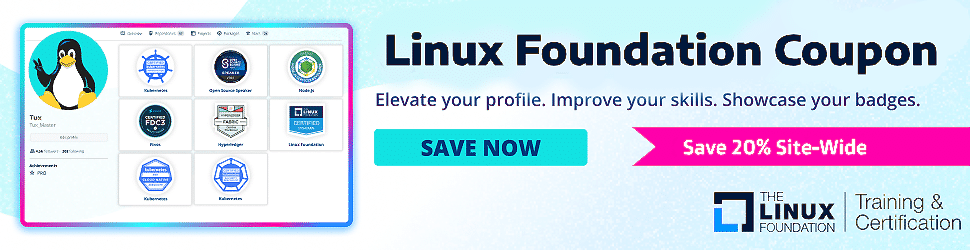How do you create your self-signed certification using OpenSSL? You are at the right place; read on.
Find out the latest Linux Foundation coupon for up to 50% discount on site-wide certifications.
Table of Contents
ToggleWhat is a self-signed certificate?
A self-signed certificate is a type of digital certificate that is signed by its creator rather than a trusted certificate authority. Unlike certificates issued by trusted authorities, self-signed certificates are not validated by a third party.
This means web browsers or other applications do not inherently trust self-signed certificates. Self-signed certificates are commonly used in testing and development environments, where the cost and complexity of obtaining a certificate from a trusted authority are unnecessary.
However, they should not be used in production environments as they do not provide the same security and trust as certificates issued by trusted authorities.
Why would you need a self-signed certificate?
There are several reasons why you might need a self-signed certificate. One common scenario is during development and testing, where you want to secure communication between your application and the server without needing a trusted third-party certificate authority.
Another reason is setting up a private network or intranet, where you have complete control over the server and client devices. Self-signed certificates can also be used for internal services that don’t require public trust.
However, it’s important to note that self-signed certificates are not suitable for public-facing websites or applications that require a high level of trust and security.
Check this guide, which will walk you through the installation of CRI-O Container Runtime on Ubuntu.
How does a Self-Signed certificate work?
A self-signed certificate is a type of digital certificate that is signed by its creator rather than a trusted third-party certificate authority.
Without the involvement of a trusted authority, self-signed certificates are not inherently trusted by web browsers or operating systems. When a user visits a website that uses a self-signed certificate, they will typically see a warning message indicating that the certificate is not trusted.
However, self-signed certificates can still provide security by encrypting the communication between the server and the client. While unsuitable for public-facing websites, they are commonly used for internal testing and development. To create a self-signed certificate, you generate a public-private key pair and use the private key to sign the certificate.
The certificate contains the domain name, public key, and expiration date. When a client connects to a server using a self-signed certificate, the server presents the certificate to the client, and the client verifies the certificate by checking the signature and the chain of trust.
Although self-signed certificates are not trusted by default, they can be manually trusted by adding them to the trusted certificate store on the client’s machine.
The Dockerfile is a text file that contains instructions for building a Docker image; here is the guide to building a Docker Image.
Generating a Self-Signed Certificate
As mentioned, a root CA certificate is necessary for web browsers to trust a self-signed certificate. Therefore, the first step is to produce the root CA certificate.
To accomplish this, establish a folder named “openssl” to store all the generated certificates and keys.
mkdir openssl && cd opensslExecute the OpenSSL command below to generate rootCA.key and rootCA.crt. Please replace “demo.mlopshub.com” with your domain name or IP address. Explainopenssl req -x509 \ -sha256 -days 356 \ -nodes \ -newkey rsa:2048 \ -subj "/CN=demo.mlopshub.com/C=US/L=San Fransisco" \ -keyout rootCA.key -out rootCA.crt
The SSL certificate will be signed using rootCA.key and rootCA.crt.
Note: In case you encounter the error below, kindly comment out the line “RANDFILE = $ENV::HOME/.rnd” in /etc/ssl/openssl.cnf.
Can't load /home/vagrant/.rnd into RNGChoosing a key size
When generating a self-signed certificate, it is important to choose an appropriate key size. The critical size determines the strength of the encryption used in the certificate.
Larger key sizes provide more robust encryption and may result in slower performance.
It is recommended to use a key size of at least 2048 bits for optimal security. However, if you require more robust security, you can choose a larger key size, such as 4096 bits.
Remember that all systems and applications may not support larger key sizes, so it is crucial to consider compatibility when selecting a critical size.
Refer to this guide for checking Kubernetes cluster health status.
Creating a private key
After choosing a critical size, the next step in generating a self-signed certificate is creating a private key. The private key is a crucial component of the certificate as it is used to encrypt and decrypt data. It is essential to keep the private key secure and protected.
To create a private key, you can use tools like OpenSSL or other certificate management software. Once the private key is generated, it can be used to sign the certificate signing request (CSR) and generate the self-signed certificate.
Generating a certificate signing request (CSR)
To generate a certificate signing request (CSR), you will need to follow these steps:
- Choose a key size for your certificate.
- Create a private key using a tool like OpenSSL.
- Generate a CSR using the private key and provide the necessary information, such as the common name and organization details.
Once you have generated the CSR, you can submit it to a certificate authority to obtain a signed certificate. This process verifies the authenticity of your certificate and allows it to be trusted by web browsers and other clients.
How To Install and Use the Self-Signed Certificate?
Follow the steps below to install and use the self-signed certificate.
Installing the certificate on a web server
Once you have generated the self-signed certificate, the next step is to install it on your web server.
The installation process may vary depending on the server software you are using. Here are the general steps to follow:
- Copy the certificate file to the appropriate directory on your server.
- Configure your web server to use the certificate by updating the configuration file.
- Restart the webserver to apply the changes.
After completing these steps, your web server will use the self-signed certificate for secure communication with clients. It is important to note that self-signed certificates are not trusted by default by web browsers and may display a warning to users.
However, they can still provide an encrypted connection between the server and the client, making them useful for testing or internal purposes.
Configuring the webserver to use the certificate
After installing the self-signed certificate on your web server, you need to configure the server to use the certificate for secure communication. This involves updating the server configuration file to specify the path to the certificate file and the private key file.
Additionally, you may need to specify the port number for secure connections. Once the configuration is updated, the web server can establish secure connections using the self-signed certificate.
Testing the certificate installation
Once the self-signed certificate has been installed on the web server, it is important to test its installation to ensure it functions correctly.
There are several ways to test the certificate installation:
- Accessing the website: Open a web browser and navigate to the website using the self-signed certificate. If the website loads without any security warnings or errors, the certificate installation is successful.
- Checking the certificate details: In the web browser, click on the padlock icon next to the website’s URL. This will display the certificate details, including the certificate issuer, validity period, and public key. Verify that the information matches the details of the self-signed certificate.
- Verifying the certificate chain: Some web browsers may display a warning message indicating that the certificate is not trusted. This is because a trusted certificate authority does not sign the self-signed certificate. However, if the certificate chain is configured correctly, the browser should still be able to establish a secure connection.
By following these testing steps, you can ensure that the self-signed certificate is installed correctly and provides secure communication between the web server and the clients.
Benefits of using self-signed certificates
Self-signed certificates offer several benefits for specific use cases:
- Cost-effective: Self-signed certificates are free to generate and use, making them a cost-effective solution for small projects or personal use.
- Quick setup: Generating a self-signed certificate is a straightforward process that can be done quickly, allowing for immediate use.
- Internal use: Self-signed certificates are commonly used for internal testing or development environments where the certificate does not need to be trusted by external parties.
While self-signed certificates offer these benefits, it is crucial to consider their limitations and follow best practices for managing them.
Considerations and limitations
When using self-signed certificates, there are a few considerations and limitations to keep in mind:
- Trustworthiness: Self-signed certificates are not trusted by default by web browsers and operating systems, which means that users may see security warnings when accessing a website that uses a self-signed certificate.
- Limited functionality: Self-signed certificates cannot provide the same level of functionality as certificates issued by a trusted Certificate Authority (CA). For example, self-signed certificates cannot be used for Extended Validation (EV) certificates.
- Validity period: Self-signed certificates have a limited validity period, usually ranging from a few months to a year. After the validity period expires, the certificate must be renewed or replaced.
Despite these considerations and limitations, self-signed certificates can still be a helpful option in specific scenarios, such as testing environments or internal networks where trust is established through other means.
Best practices for managing self-signed certificates
When managing self-signed certificates, it is important to follow best practices to ensure security and effectiveness. Here are some recommendations:
- Regularly update the self-signed certificates to prevent any potential vulnerabilities.
- Store the private key securely, protected by strong access controls.
- Monitor the certificates for any unauthorized changes or suspicious activities.
- Document the details of each self-signed certificate, including its purpose, expiration date, and associated services.
- Implement a certificate revocation process to revoke any compromised or no longer-needed certificates.
By adhering to these best practices, organizations can effectively manage their self-signed certificates and ensure the security of their systems and communications.
Frequently Asked Questions
How to create a self-signed certificate on Windows?
To generate a self-signed certificate on Windows, you can use OpenSSL. The commands used to create a certificate using OpenSSL are similar across all operating systems. You can refer to a guide that explains the steps involved in creating a self-signed certificate on Windows using OpenSSL.
How do I get a self-signed certificate?
You have the option of generating self-signed certificates yourself by utilizing tools such as OpenSSL or CDSSL PKI toolkit.